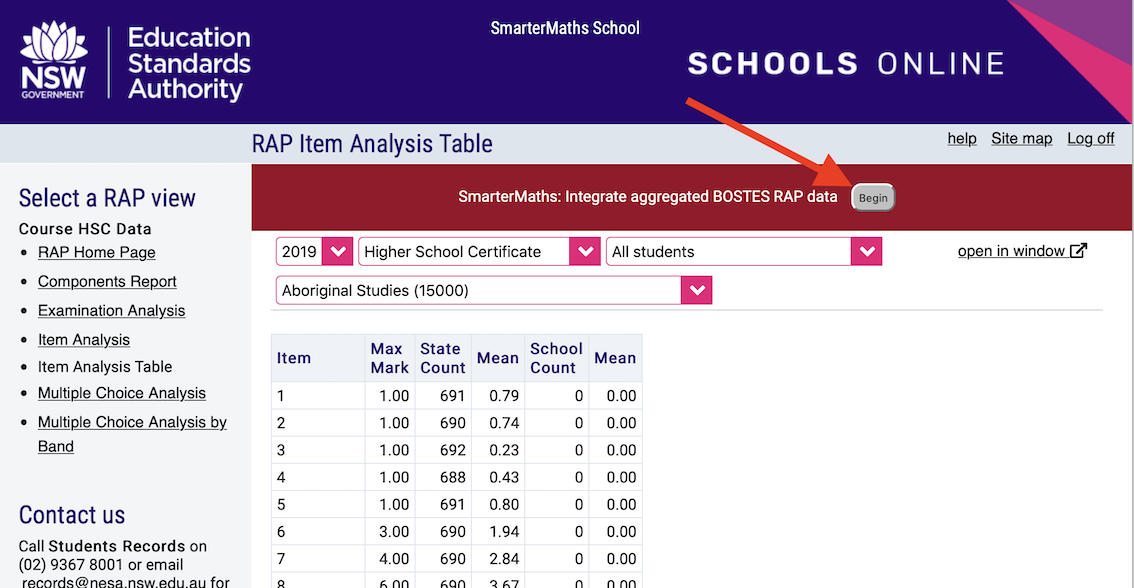Overview
- Your HSC Maths and/or Science RAP data can be integrated into your worksheets. The four steps below should take less than 10 minutes, and only have to be performed once.
- We integrate your school's aggregated past HSC question results that you can use on your worksheets to precisely target areas where your school has underperformed in the past.
- No individual student data is retrieved, used, or accessed in any way.
- SmarterEd never needs nor has access to your DoE / BOSTES portal username nor password.
- Further details on our data privacy policy can be found here: https://www.smartered.com.au/privacy-policy/
Summary of the steps (< 10 minutes total time):
- Step 1 adds an extension temporarily to your browser that allows you to run the data retrieval script.
- Step 2 installs the data retrieval script.
- Step 3 involves you logging into your DoE / BOSTES portal, and then after you're logged in, the script can be initiated to retrieve the aggregated data and send it to a secure SmarterEd location.
- Step 4 removes the temporary extension returning your browser to the way it was before this process started (and ensuring you don't unnecessarily perform the data retrieval process
again.)
STEP 1: Temporarily install the browser extension called "tampermonkey"
- Please use the latest Google Chrome browser, or latest Microsoft Edge browser.
- Using Chrome you can check your version and whether or not it's up to date by navigating to "About" from your menu, or by typing "chrome://help/" in your URL bar.
- In your browser, go to https://tampermonkey.net/ and click on download.
- If you're using Google Chrome, please choose the "stable" download.
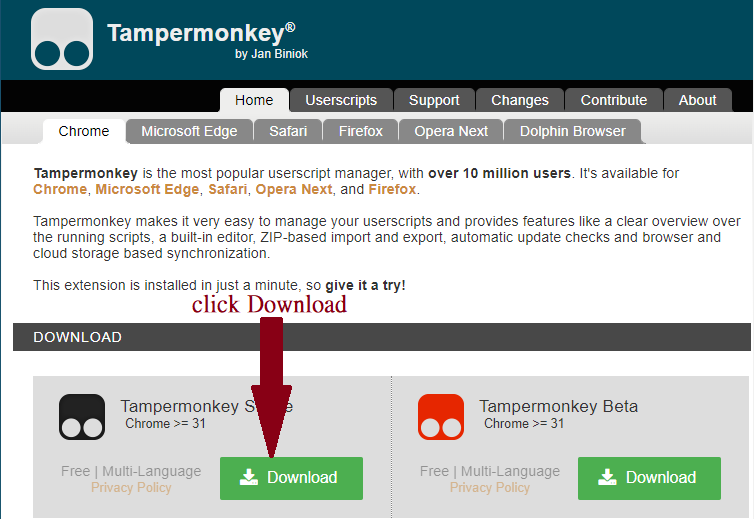
- If you're using Microsoft Edge there is only one option to install so please choose that.
- If you're using Google Chrome, please choose the "stable" download.
- Your browser may install the file directly, or you may have to double click on it in your "downloads" or other folder depending upon how you have your browser configured. (In Microsoft Edge, a pop-up will show in the top right corner of your browser saying "You have a new extension" and you should click "Turn it on" to enable the extension.)
- Installation should only take a few seconds, and once complete you should be presented with a page in your browser that looks like this:
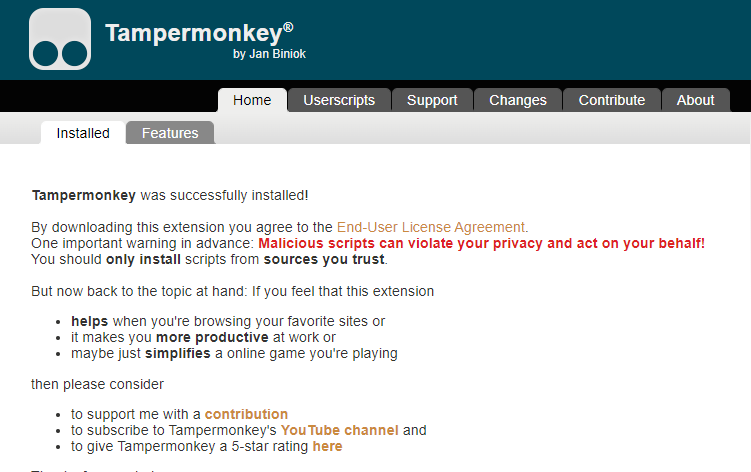
- Installation should only take a few seconds, and once complete you should be presented with a page in your browser that looks like this:
STEP 2: Install the SmarterEd SMART data integration script
- Click (or paste into your browser, the following link)
- https://www.smarterschool.com.au/smartermaths/tm_scripts/SmarterMaths_BOSTES_RAP_integration_script.user.js
- You should see the following in your browser at this point, and can click install. If you don't see this, then please repeat step 1 to ensure that the "Tampermonkey" extension is correctly installed.
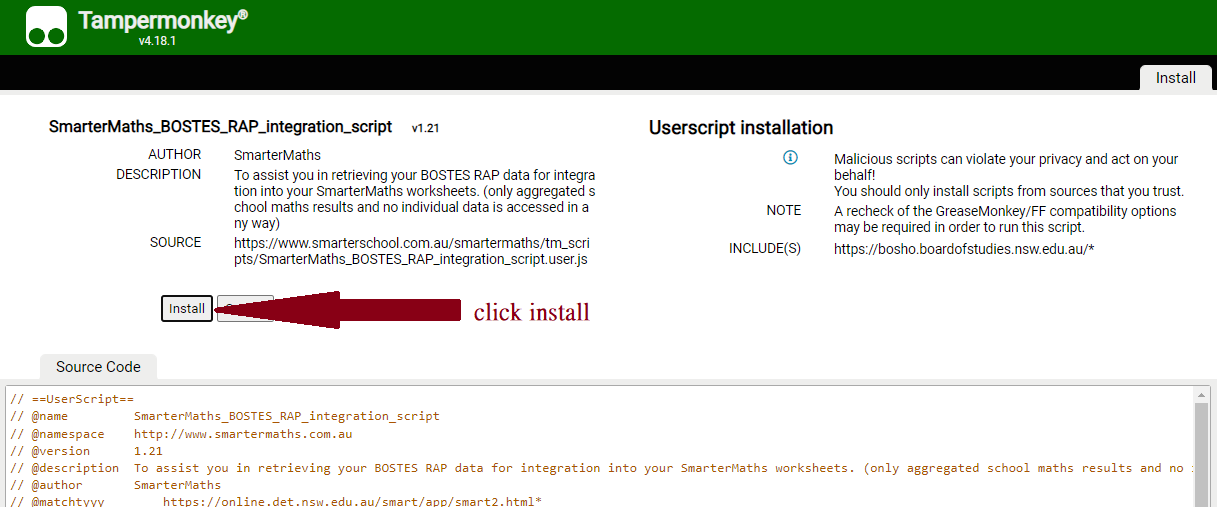
- Upon clicking the Install button, the screen may be blank. This step is now complete and you can close the blank browser tab as you prefer.
STEP 3: Install and run the SmarterEd SMART data integration script
- Login to your BOSTES Schools Online system (https://bosho.boardofstudies.nsw.edu.au/links/schoolsonline.html) as you normally would, and then choose "RAP Home Page", and then "Course HSC Data", then "Item Analysis Table":
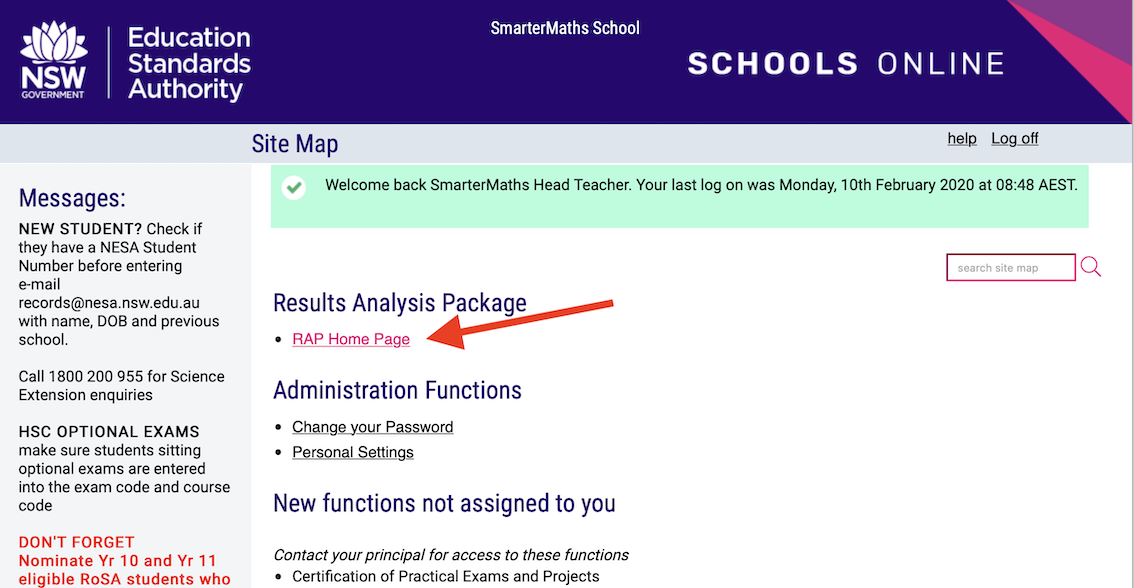
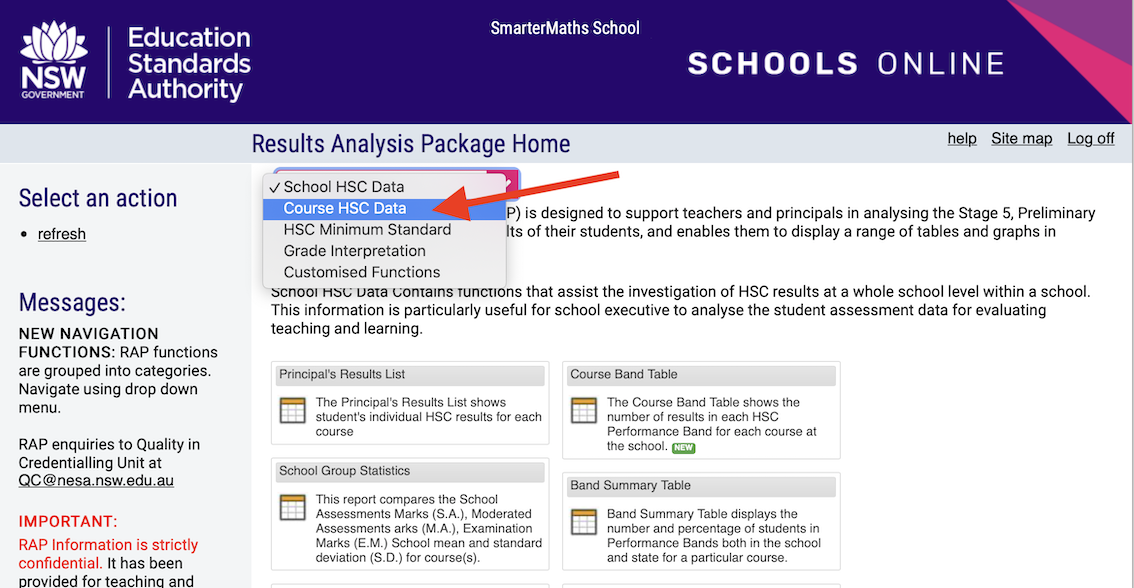
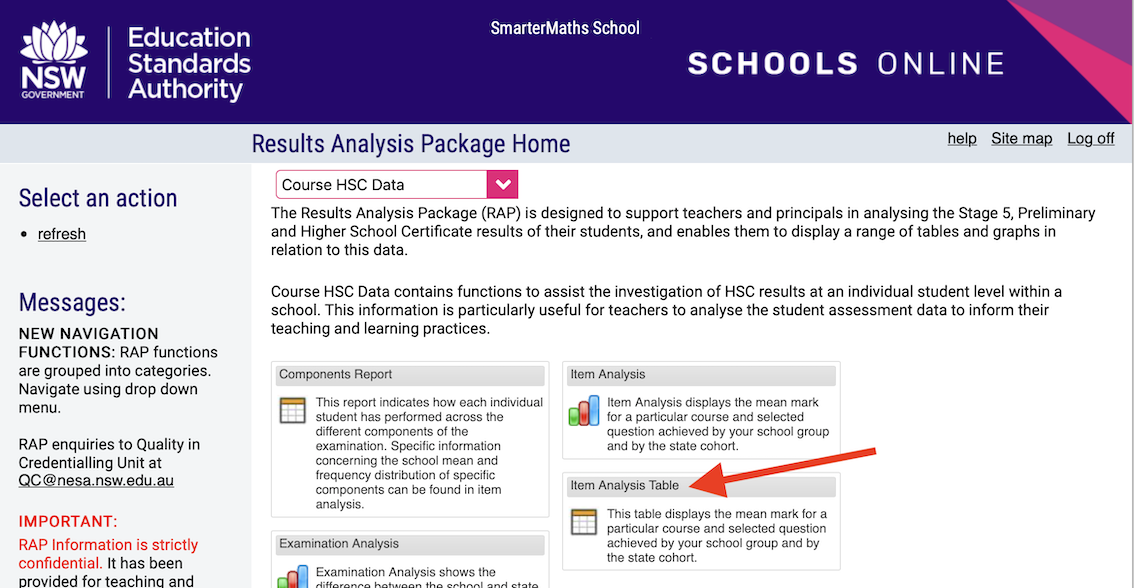
STEP 4: Delete the SmarterEd SMART data integration script
- Click on the "Tampermonkey" extension icon in your browser bar (it looks like a black or red square with rounded corners, and two grey circles at the bottom of the square. If you're using Microsoft Edge, you may need to click the three vertical dots first to show the drop down menu which will then show the tampermonkey extension icon):
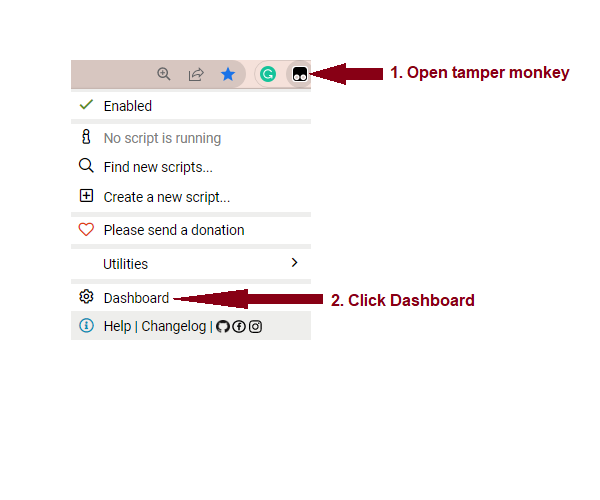
- Choose "Dashboard". You should see the SmarterEd script listed, and click on the right-most icon to delete the SmarterEd script so it won't show in your BOSTES Schools Online portal in the future. [You can also remove the tampermonkey extension itself if you'd like, although this is not required.]:

Great! You're now finished. We will commence integrating your BOSTES RAP data into SmarterEd, and we'll email you (normally within 72 hours) when it's complete and your RAP data will then be available on your worksheets for all teachers at your school.